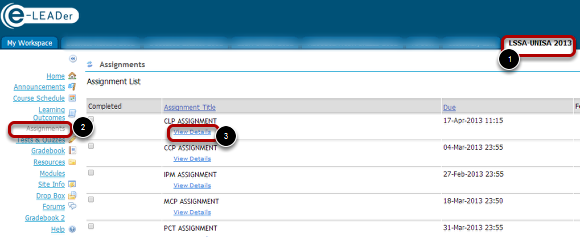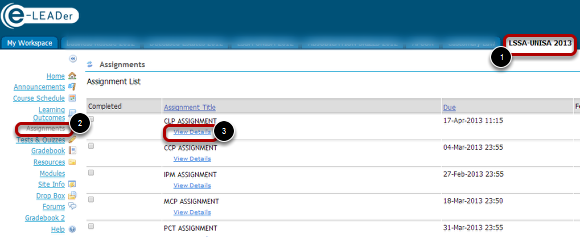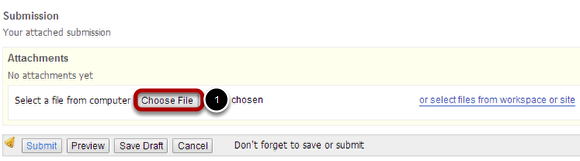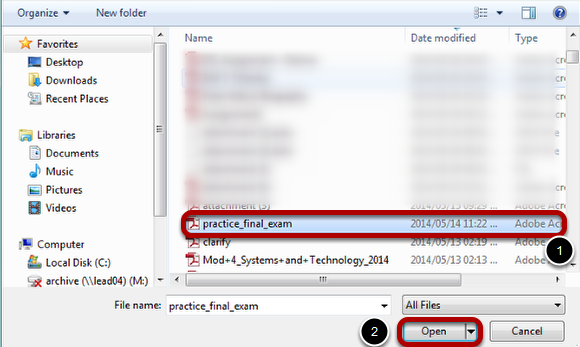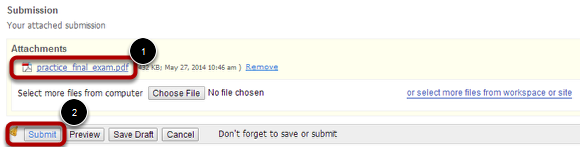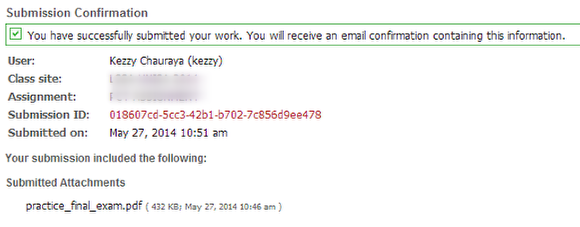How to access and submit an Assignment on e-Leader
Steps to follow when accessing and submitting an Assignment.
A. Open the site for the course with the assignment
1. First after login select the course tab (e.g. LSSA-UNISA 2013)
2. Select the Assignments link on the vertical menu
3. Click on the View Details under the desired assignment.
B. View Details Page
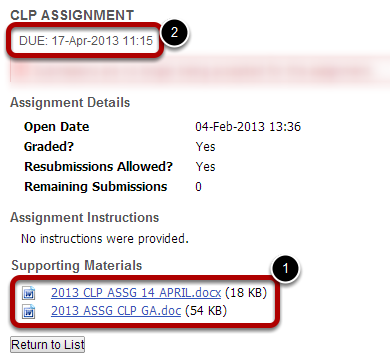
1. Select the link to the assignment as shown in the image above.
2. Observe the due date.
C. Submitting an Assignment
1. Login and select the course tab (e.g. LSSA-UNISA 2013)
2. Select the Assignment Tool on the vertical menu.
3. Select Assignment Title OR View Details link under the desired Assignment.
D. Browse for the Assignment
1. Select the Choose File Button and browse to the assignment location as shown in the next step.
E. Select Assignment from your computer
1. Select the Assignment to Upload
2. Click on the Open Button
F. Submit Assignment
1. Note the Assignment will appear under Attachments title
2. Click on the Submit Button to complete the process.
G. Submission Confirmation
Make sure you see the screen shot above that confirms your submission of the assignment.