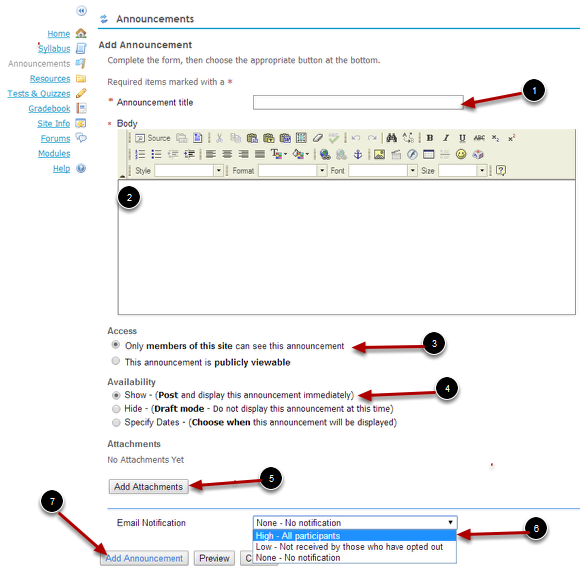Announcement Tool
The Announcements tool is used to inform site participants about current items of interest. Announcements can have multiple attachments, such as documents or URLs. Announcements are a useful way to post a notice about an important change in deadlines, meeting times, or meeting locations.
Adding an Announcement
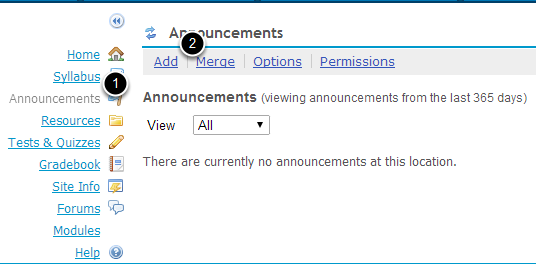
1. Click on Announcements tool
2. Click on Add Link
Complete the details on the Announcement Page
1. In the text box next to "Announcement title", type the subject of your announcement.
2. In the text box under "Body", use the WYSIWYG editor to create and format the body of your announcement.
3. Under "Access", select how to display your announcement:
Only members of this site can see this announcement
This announcement is publicly viewable: Visible to members of other sites
Display this announcement to selected groups only: Visible only to certain sections or groups. Use the checkboxes to choose which groups or sections can view the announcement.
Note: If you don't see the Display to selected groups option, no groups or sections are associated with your site.
4. Under "Availability", select Show to release your announcement or Hide to hide it, or select Specify Dates, and then select a beginning date and ending date for the file's visibility.
Note: If you choose to specify dates, any email notifications will be sent out on the specified beginning date.
5. Under "Attachments", you can attach a file from your local computer or from Resources, or specify the URL for a file on the web.
6. You can choose to have your announcement emailed to participants in addition to being posted. From the Email Notification drop-down list, select the appropriate option:
If you do not want the announcement emailed, choose None - No notification (the default setting).
If you want to send it only to those participants who have chosen to receive low-priority mail notifications, choose Low - Only participants who have opted in.
If you want all participants to receive it, choose High - All participants.
Note: Participants can choose whether they want to receive all announcements or only high-priority announcements.
7. To post your announcement, click Add Announcement. To preview your announcement, click Preview. To cancel, click Cancel.