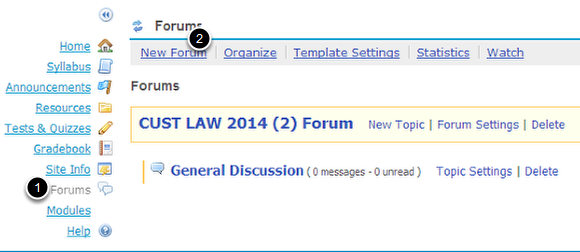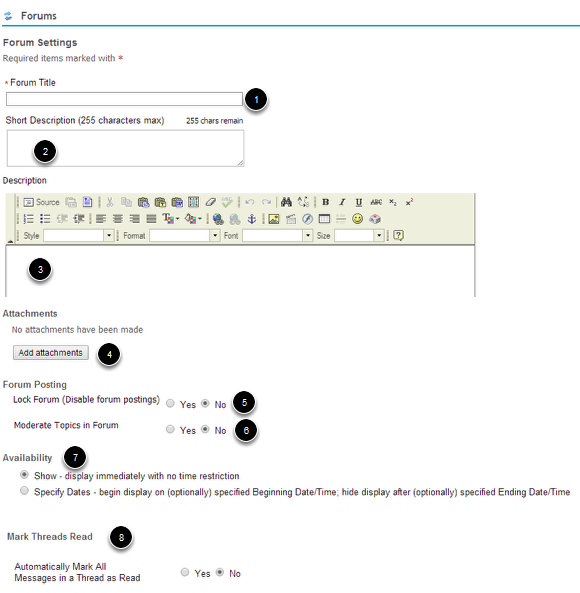Forums Tool
The Forums tool allows instructors or site leaders to create an unlimited number of discussion forums
Please Note: A forum is not visible to site participants unless at least one topic is created.
Complete the details on the Forums Page
1. In the "Forum Title" field, type your forum's title.
2. In the "Short Description" field, you can provide a brief description (limited to 255 characters) that will be displayed along with the title in the Forums area.
3. In the "Description" field, you can enter an in-depth description of your forum, and provide any associated information or resources.
4. Under "Attachments", you can attach a file from your local computer or from Resources, or specify the address for a file on the web.
5. To disable forum postings, under "Forum Posting", select Yes next to "Lock Topic (Disable forum postings)". No is selected by default, allowing site participants to post messages.
6. To moderate forum postings, under "Forum Posting", select Yes next to "Moderate Topics in Forum". No is selected by default, allowing site participants to post messages without moderation.
7. Under "Availability", you can choose to display the forum immediately or to specify availability dates.
8. To automatically mark all messages in a thread as read at one time, under "Mark Threads Read", select Yes next to "Automatically Mark All Messages in a Thread as Read". With this setting, each time you open the first message in a thread, all messages within that thread are automatically marked as read.
The default setting is No, which tracks read/unread status for each message individually. (With the default thread, you can also manually click Mark All as Read for a given thread.)
How to create a Topic
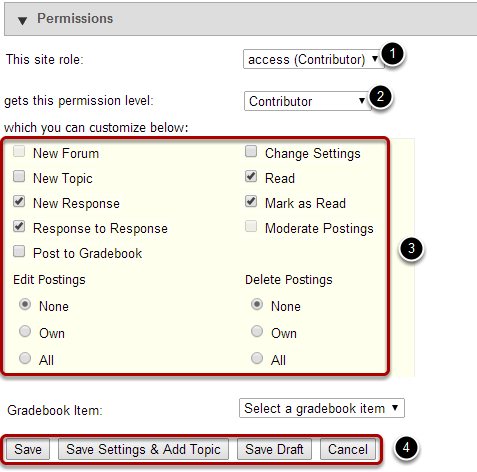
Under "Permissions",
1. Leave as default
2. Leave as default
3. Check box of the following options
- New Topic
- Read
- New Response
- Mark as Read
- Response to Response
Leave as default
- Edit Postings
- Delete Postings
4. Select any of the following buttons
- Save: Save your changes.
- Save Settings & Add Topic: Save your changes and add a topic to your forum.
- Save Draft: Save your forum as a draft. Forums saved as draft will not be available to site participants.
- Cancel: Cancel your changes.