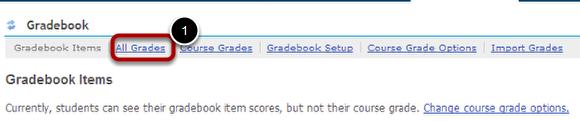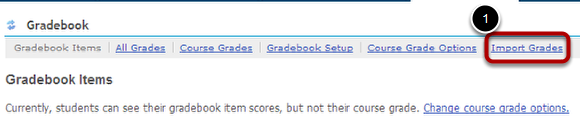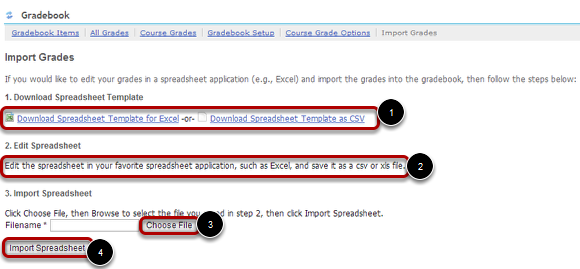GradebookTool
The Gradebook is a tool for instructors to calculate and store grade information and distribute it to students online.
Features: Using the Gradebook, instructors can:
- Define course letter grades based on a 100% scale
- Choose between point- or percentage-based grading
- Enter, view, edit, and release to students scores, grades, and comments
- Transmit scores to the Gradebook from tools such as Tests & Quizzes, Assignments, and Forums
- Export scores and grades to Microsoft Excel (in .csv format)
- Import item scores from spreadsheet (.csv) files.
Viewing scores: The Gradebook lets students view their own scores and grades once instructors have released them.
Export Gradebook
Login and select the desired course site. Select from the vertical menu Gradebook Tool and the screen shot shown above will appear.
1. Select the All Grades Link shown on the screen shot above.
All Grades Page
You may find it helpful to export your gradebook into an Excel spreadsheet or a CSV (comma separated value) file.
You can export your gradebook as (1) CSV or (2) Excel.
1. To export your gradebook to a CSV file, click the Export CSV button.
2. To export your gradebook to an Excel spreadsheet, click the Export for Excel button.
The files will be downloaded to your computer.
Both types of files can be opened in Excel by double clicking on the file. You can also open a CSV file in a text editor such as Notepad.
Import Gradebook Data
You have the ability to import grade data into the Gradebook tool from a spreadsheet.
Requirements: The first column must consist of Student ID's. The first row must consist of headings for individual gradebook items (e.g., Assignment 1, Exam 2, etc.). The file must be saved in CSV format.
Once you have your scores in your spreadsheet, save the document (make sure to save it as a CSV file) and enter the Gradebook tool in Sakai.
1. Select Import Grades Link as shown on the screen shot above.
Import Grades Page
1. Download the Spreadsheet template as Excel or CSV.
2. Edit the spreadsheet by adding the grades on the downloaded spreadsheet template. Save the spreadsheet as CSV or xls file.
3. Click Choose File button and browse to the location where you saved the spreadsheet.
4. Click Import Spreadsheet Button.